A theme is a WordPress design that has a structure/look as well as functionality for your site. Although free themes available in the official WordPress theme directory are quite sufficient to use, the majority of business and professional users choose to purchase a theme in ready-made form instead of third-party marketplaces, such as ThemeForest, TemplateMonster or Creative Market. This blog will guide you, how to install a WordPress theme from a third-party source, with step-by-step guidance, possible issues affecting the installation and suggested tools to help you install your theme without any complications.

Why Purchase a Theme from a Third-Party site?
The top-notch third-party themes tend to provide:
- Exclusive top-notch creations
- Improved performance and Search Engine Optimisation
- More customisation options
- Regular and special help and updates
Feel like trying out handpicked alternatives? Visit our finest premium WordPress themes. Let’s go through the complete guidance by breaking into steps on, how to install a WordPress theme from a third-party source.
Step 1: Download the Theme Files
After you buy your theme, you will receive a zip file from your theme provider. In this file, we have:
- Installable theme folder (installable)
- Optional demo content (optional)
- Documentation and licensing Information
🎯Be careful when you choose the download. Then, under the “Installable WordPress theme” download, make sure that the files are more than one.
Step 2: Installing the Theme with WordPress Dashboard
This is the easiest option for installing a third-party theme.
📌 Instructions:
- Enter the Dashboard of your WordPress account.
- Go to Appearance > Themes.
- Then click Upload Theme by clicking Add New.
- Select your .zip download.
- Install Now, then after installation, activate.
✅Tip: In case you get an error such as missing style.css, then you may have uploaded the wrong .zip file. Open the package and search for the right one.
Step 3: Installing using FTP (Alternative Method)
Apply that approach when the file size is large or when you encounter uploading problems.
Steps for Installing FTP:
- Unzip the file on your computer.
- Get your FTP client, such as FileZilla, to connect to your server.
- Access the wp-content/themes.
- Upload the theme folder retrieved.
- Log in to your dashboard and enable it under Appearance> Themes.
Wish to make file upload simpler? Read about the top FTP plugins for WordPress.
Step 4: Install the Plugins You need
There are lots of themes that have mandatory or suggested plugins. After you have activated it, you can get a notification at the top of your dashboard.
Click:
- Enter Installation of Plugins
- And activate each of them
✅Check our list of must-have WordPress Plugins and further equip your new theme with features.
Step 5: Import Demo Content (optional)
To make your site as good as the theme demo:
- Go to (in the Appearance menu) Appearance > Import Demo Data (in case the theme has this functionality).
- Click Import, and wait until it is over.
XML files can be used to import some of these themes used in the demo. See the documentation of the theme. 📌Pro Tip: To hasten the process, use one of these best demo importer plugins.
Step 6: Personalise Your Theme
Once the theme has been installed, customise it with your brand: Navigation to:
- Appearance> Customise
- Edit your logo, colours, fonts, layout and menus
- The setting is Homepage under Reading> Settings
The majority of the premium themes are compatible with all the builders, such as Elementor. No such one yet? Give the best-rated page builder plugin a try.
Step 7: Time to Power Up and Protect Your Site
It can make your site slow in case of a new theme that has not been optimised. To realise good performance, do the following:
- Creating a WordPress caching plugin
- Installation of security plugin
- With this, the image optimisation plugin
To get more tricks, read our blog about how to optimise WordPress themes.
Common Problems Troubleshooting
Upload Fail?
- File size is too big → FTP
- Incorrect. zip file → Extract and locate the correct one
Demo Content Does not Look Good?
- Installation of the necessary plugins
- Unimported demo import
Styling Doesn’t Work?
- Empty your cache or web browser
- Engage a child theme
Are your demo imports not working? Familiarise yourself with the workings of how to make a child theme in WordPress.
🧭Tips To Remember Before You Go Live
- Always make a backup of your site first before you change the theme.
- Never forget to test the responsiveness of mobiles.
- Perform a PageSpeed Insight test on speed.
- Optimise your content using SEO plugins.
Related: You want a theme that loads quickly and is SEO friendly? View our modest WordPress topics.
🚀 Conclusion
WordPress themes are the best customisations that can result in a unique and professional look for your site because they are installed through third-party sites. The above steps will help you safely complete the setup without making some of the common mistakes on how to install a WordPress theme from a third-party source.
Need even more assistance? To the utmost extent of your new theme, take a trip through our entire WordPress theme guides and plugin recommendations.
You can also check these articles for further clarity>

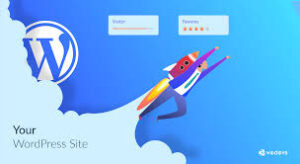
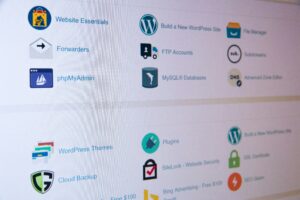
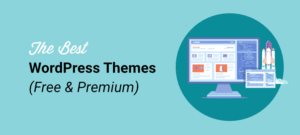
[…] versions redistributed legally at a reduced price. You’re allowed to download them from third-party sources, as they do not go beyond GPL […]