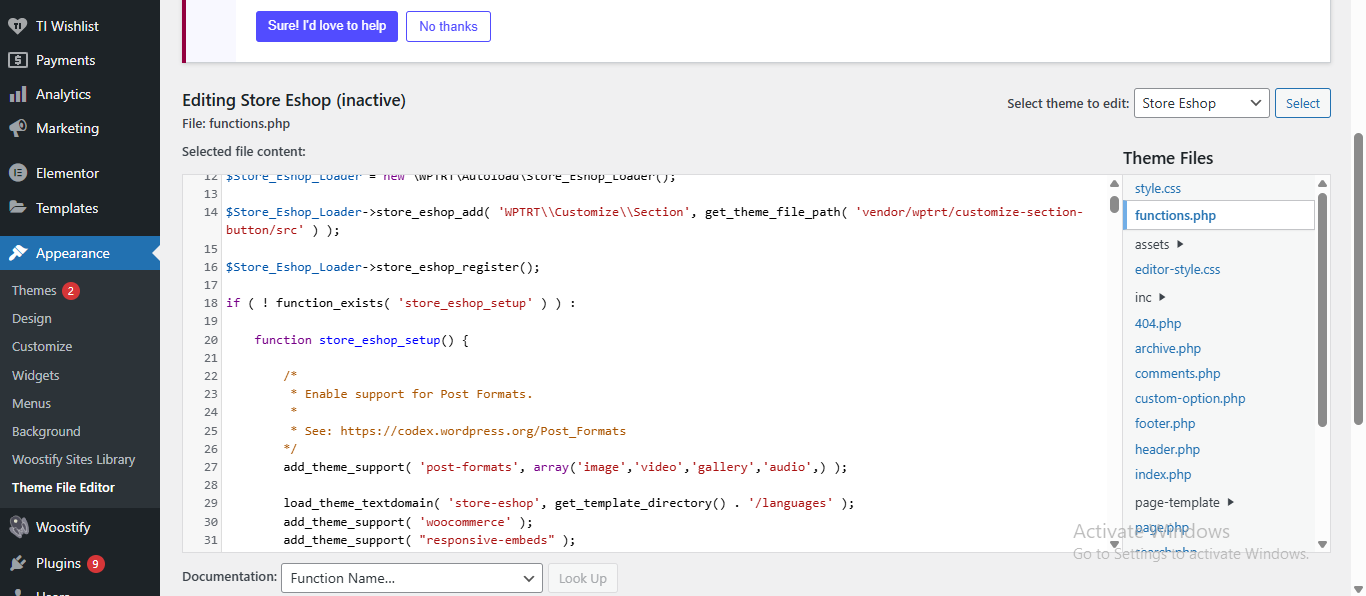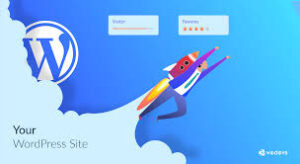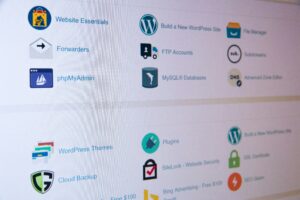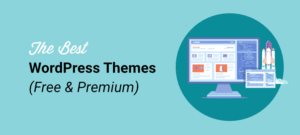WordPress is a common and useful platform for building websites. However, sometimes there are some problems which are faced by people face when their WordPress theme is not fully compatible with other parts of their site. This may result in your website acting differently or seeming broken.
In this article, we will explain how to fix common theme compatibility issues in WordPress in an easy way.
🔧 What Are Theme Compatibility Issues?
Theme compatibility issues happen when your WordPress theme doesn’t work well with:
- WordPress updates
- Installed plugins
- Custom code
- Page builders
- Browsers or mobile devices
These problems may look like:
- Broken layout or design
- Missing images or icons
- Slow loading pages
- Functions not working
- White screen or error messages
✅Here’s how you can Fix Theme Compatibility Issues in WordPress
1. Update Everything First
Before doing anything else:
- Update your WordPress core
- Update your theme
- Update all plugins
2. Clear Cache and Cookies
Changes can sometimes ot show up because your plugin or browser is displaying incorrect data.
- Clear your browser cache
- Clear cache from cache plugins
3. Deactivate Plugins One by One
Plugins can sometimes clash with themes. To check:
- Go to Dashboard > Plugins
- Deactivate all plugins
- See if the issue is fixed
- Again active the plugins to find which one is not working
Once found, you can:
- Look for a plugin update
- Replace it with a similar plugin
- Contact the plugin developer
4. Switch to Default Theme Temporarily
After checking if you find that if the theme is the main problem:
- Go to Appearance > Themes
- Activate a default theme like Twenty Twenty-Four
- Check if the issue is gone
If your site works fine with the default theme, your original theme may have bugs or need updates.
5. Check Browser and Mobile Compatibility
Sometimes, a theme works on desktop but not on mobile or in certain browsers. Use tools like:
- Google Chrome DevTools (F12)
- BrowserStack.com
To fix this:
- Add custom CSS for responsive design
- Contact the theme developer for support
6. Enable Debug Mode for Errors
Turn on debug mode to see hidden errors.
Steps:
- Open your wp-config.php file
- Add this line:
php
CopyEdit
define( ‘WP_DEBUG’, true );
7. Use a Child Theme
If you are editing your theme directly, changes can break things or disappear after an update.
Use a child theme instead. This lets you:
- Customize your site safely
- Keep the original theme intact
- Avoid update conflicts
You can use plugins like Child Theme Configurator to create one easily.
8. Contact the Theme Developer
In case you purchased or downloaded your theme in a marketplace (such as ThemeForest or TemplateMonster), contact its developer and request assistance.
Provide:
- Your WordPress version
- The title of the theme
- A screen shot or a video of the problem
9. Use a Compatibility Checker Plugin
Some plugins can scan your site and show theme or plugin conflicts. Try:
- PHP Compatibility Checker
- Check & Troubleshooting of Health
They are able to show mistakes that are difficult to identify manually.
10. Restore a Backup if Needed
Nothing helped and your site is broken- restore last backup with:
- Your web panel (such as cPanel or Softaculous)
- Backup plugins (such as Updraft Plus)
When making large change always make back up.
🧠 Final Tips
- Read theme reviews and documentation before using
- Test changes on a staging site before applying to the live website
🚀 Conclusion
Even though it can be stressful to get theme compatibility issues in WordPress solved, the majority of the problems can be solved through right procedures. First, update everything, find the plugin compatibility issues, and test your site on different devices. Backups and child themes are some of the means you can use to protect your website.
Using this advice, it is possible to handle theme compatibility problems in WordPress with certainty and continue doing it without damaging the work of your site.