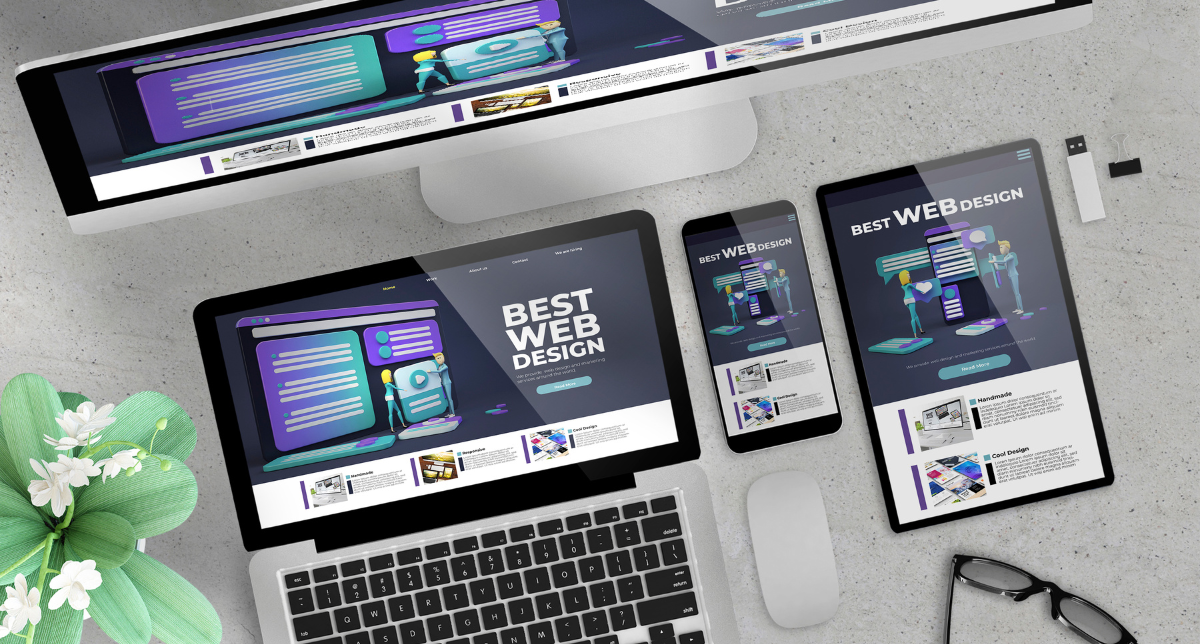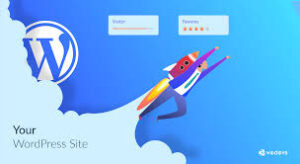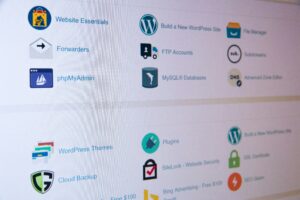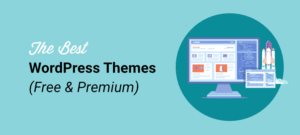How to Migrate from a Free to Premium Theme Without Losing Data
Want to switch your theme, but afraid of having to lost your content or break your site? There is no need to be worried because you are already on the correct path. This guide will show you how to migrate your WordPress theme safely, not losing something valuable.
We’ll walk you through the entire process of switching from a free to premium theme while following theme migration best practices to keep your content intact.
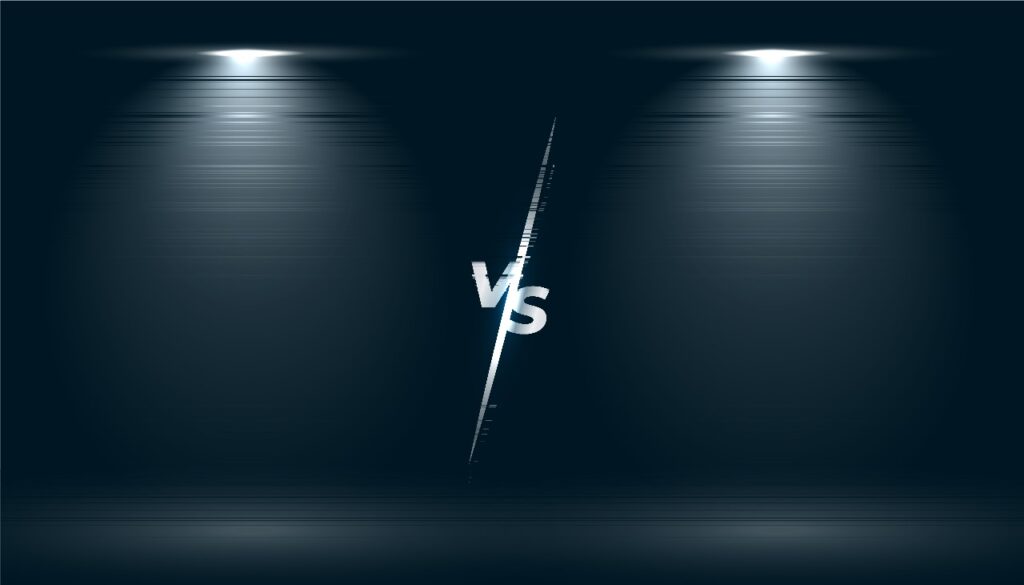
Why Upgrade from Free to Premium?
If you’re still running on a basic free theme, it might be holding you back. Premium WordPress themes offer:
Cleaner, faster code
More design control
Better SEO optimization
Reliable support and regular updates
Still unsure about the difference? Here’s a good read on Free vs Premium WordPress Themes.
Steps to Migrate from Free to Premium Theme in WordPress
Ready to upgrade? Here’s how to do it without losing anything important.
1. Backup Your WordPress Site
In the case of WordPress, it is always advisable to do backups. In such a way, in case anything goes wrong will happen during the process of switching, you will be able to revert to your original version.
Recommended tools:
2. Set Up a Staging Environment
Want to be extra safe? Test the new theme on a staging site first. A staging environment is basically a private clone of your website where you can experiment freely.
Use plugins like:
This helps you change your WordPress theme safely, without affecting your live website.
3. Install and Preview the Premium Theme
Once you’ve picked your new theme:
Go to Appearance > Themes > Add New
Upload the premium theme ZIP file
Click Live Preview to check how it looks
At this point, you’re taking the first step to switch from a free to premium theme while avoiding layout issues.
4. Transfer Your Customizations
To preserve your WordPress data, don’t forget to manually transfer:
Menus and widget positions
Custom CSS or code snippets
Shortcodes from your old theme
Tracking scripts (e.g Google Analytics)
This can be made easier according to some themes, though most of the time, you may have to reconfigure a couple of items manually to transfer full customization of your WordPress themes.
5. Test Everything Thoroughly
Before you hit “Activate,” test your site:
Mobile responsiveness
Plugin compatibility
Page speed
Contact forms and pop-ups
It’s the best way to safely upgrade your WordPress theme from free to paid.
Use testing tools like:
Does Changing WordPress Theme Delete Content?
Your posts, pages, and media will not be cleared out when you change your theme. Nevertheless, there is a possibility that certain theme-specific operations like widgets, or homepages or shortcodes, require change of settings.This is why there should be great attention to a safe WordPress theme migration procedure.
Theme Migration Best Practices
Keep these in mind when switching:
Use a child theme if you’re customizing code
Write down your current widget layouts
Clean your cache after switching
Test everything before going live
The following best practices of theme migration will prevent you from making the common errors and save your WordPress data in a correct way.
Final Thoughts
It seems that sometimes switching a free theme to a premium can be an ultimate boost to not only the design but to the performance and credibility of your site, but the question is how to do it.
Always remember to do the following main steps to ensure that the content you received remains safe:
Backup your WordPress site
Test everything in a staging environment
Preview and configure your new theme
Carefully transfer menus, widgets, and custom code
Review everything before going live
A couple of precautions is all it takes to export your WordPress theme without missing a drop of data and screwing up your site layout.
Need help choosing the right premium theme or handling your first theme switch? We’ve got you covered. Check out our tutorials, guides, and recommendations at WP Addon Box — your go-to resource for making WordPress work better for you.